Windows 10 is the most used operating system in the world to make our computers run. That is the main reason why it becomes a constant target for most cyber-attacks and will remain so while its hegemony lasts.
Microsoft has done a good job with the protection systems with which this version of its Windows has been provided. However, it is the user himself who has the ultimate responsibility that the system works under the safe guidelines with which it is defined and for that, he must take care to keep it as up-to-date and “sound” as possible.
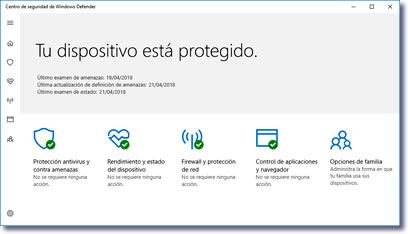
Let’s review the main security features of our Windows 10 and check that everything works as it should. In general, it will be sufficient for us to periodically look at the information provided by the Windows Defender security program.
Check our Windows Defender
Unless we have installed another antivirus program on the computer, our Windows Defender should be active by default. If we use any other security application, Defender will automatically be inactivated.
We can view the security status of our computer quickly by clicking on the small Windows Defender icon that we will see in our lower right bar of icons.
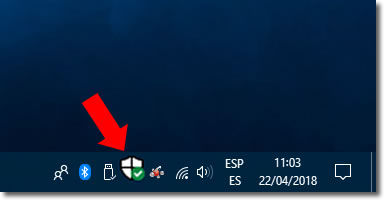
If the icon does not appear, we can find the program by typing “security center” in the search box of the lower bar of the desktop.
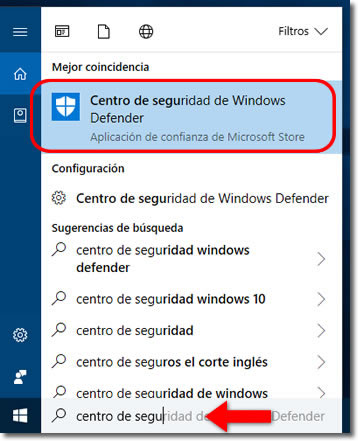
If everything is in order, the icons that will show will have a green indicator. If we have something to solve, the indicators will appear orange or red depending on the severity of the incident.
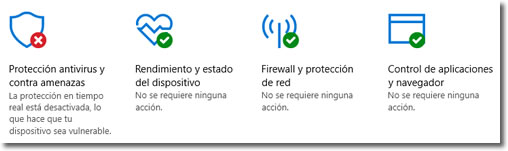
Anti-virus and anti-threat protection

- This section takes us to the antivirus of the operating system. It takes care of analyzing the computer’s memory periodically to see if it finds signs of any type of virus or any other type of malware.
In addition, it also works as an antivirus in real time. That is, it checks any file that we download at the same time and helps us block malicious attacks, Trojans, ransomware and other varieties of threats.
It is convenient to open the section by clicking on its icon and check that there are no warnings to attend to. We must review:
- If a threat was found. If this has been the case, the system will offer us the possibility of eliminating or blocking it. Both solutions are equally valid.
- Last exam date. We must be aware that the system performs antivirus exams periodically. If we do not know the time that has elapsed since the last complete exam, we can enter Advanced Examination and provoke it manually.
- Antivirus configuration. It will open a page where different security functions appear that we can or cannot activate. The interesting thing for any habitual user is to activate them all, including the one that protects us from ransomware as we previously explained in this article.
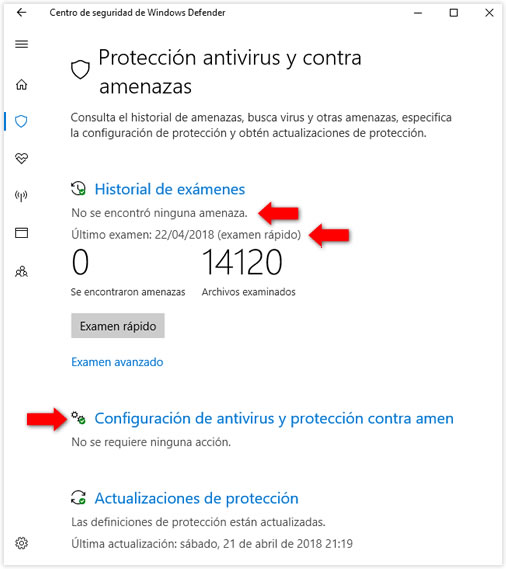
Performance and state of the device

Here we find important information that also affects security. As we have indicated many times, updating the system is essential to keep us secure from many attacks that we can receive. Here we will monitor if our Windows is properly updated, including the list of definitions that the antivirus must check and that has to be updated continuously.
But other alerts related to our physical equipment and other installed programs will also appear here. If we lack memory or a driver is obsolete, it will appear here.
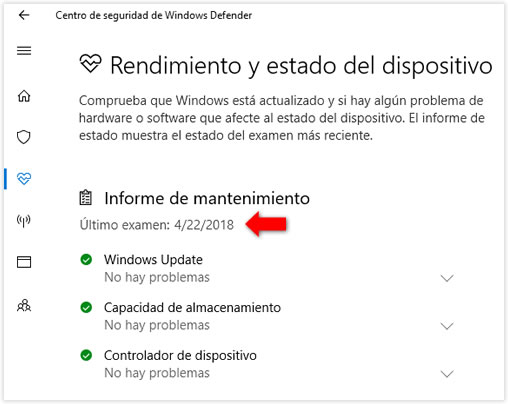
Firewall and network protection

It is essential to have this section active to protect the system from attacks coming from the Internet. Especially important for malicious programs that infect us and share our information remotely with the attacker.
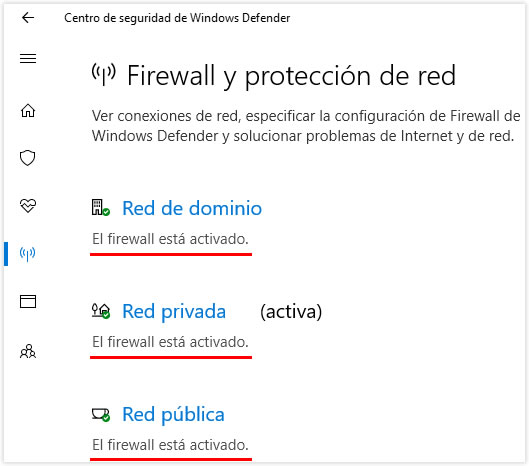
The usual connections we need, for example, to use our browser are already allowed by default.
But if we install a program capable of communicating with the outside through the Internet or it is installed without us knowing it, the Firewall will ask us if we want to grant or not those permissions.
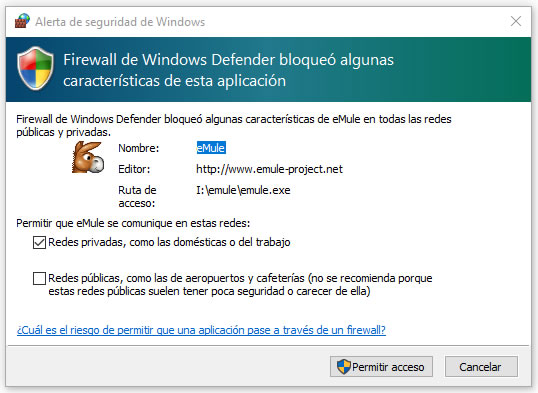
Only if we are very sure of what we are doing should we grant permission to one of these screens.
Control of applications and browser

Section that protects us from unknown potentially dangerous programs or files. Also from malicious pages when we navigate with Edge.
For our security, we must keep all sections as Warn. In this way, at least it will inform us of the possible problem and we can decide ourselves according to our criteria.
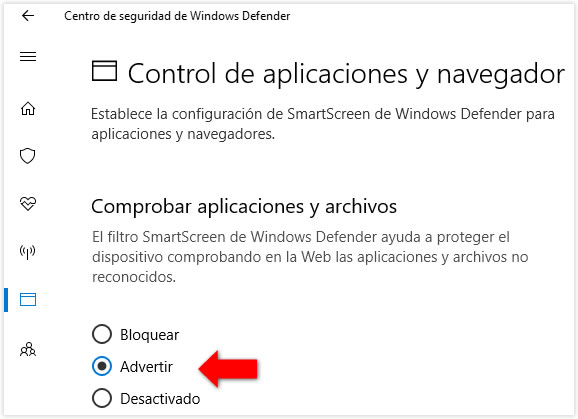
Defender Notifications
We can limit the notifications that Windows Defender shows us by clicking on the gear icon in the lower left corner.
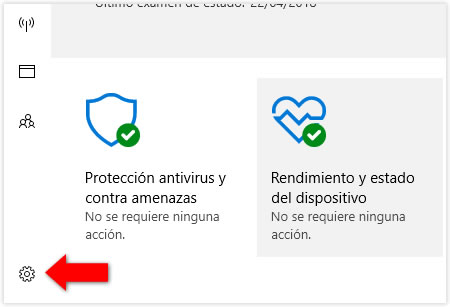
It is convenient to leave this section active to keep us informed of the news that the program is finding and to have proof that the system is reviewing the security periodically.
Common sense is the most important thing
Although Windows offers us a good security system, remember that common sense is the best tool we can use to keep us secure. What’s the point in having all the protections skills in our team if we act irresponsibly causing situations of risk?
Attachments that we download without checking, pages of doubtful trust that the installation of complements proposes, programs that “pirate” other programs and that we do not completely know their origin, etc. they are attitudes that will put our security at risk and all the antivirus that we may have installed will not work.

Quite helpful steps, Defender couple of time block useful software too. I have seen it a couple of time. Many time I have disabled windows defender in order to install. agree??